User Tools
Sidebar
options:buffs:custom
Table of Contents
Buffs Custom tab
Summary
The buffs custom tab allows for setting when buff and HoT icons are displayed.
Options
- Class - Class categories can be selected using the class dropdown.
- Add New Buff - Link to the add a new buff tab.
- Buff Name - Lists individual buffs depending on the class selected.
- Priority - Priority of the selected custom buff.
- Identify By - Identify buffs by name or id and name.
- Cast By - Sets a filter on buffs displayed by checking the caster of the buff.
- Filter - Buffs can be filtered out.
- Tag - Tagging buffs can help with managing buffs and tagging is a way of grouping buffs for plugins such as AuraWatch
- Reset - Reset settings for the selected custom buff.
- Disable - Disable the selected custom buff in the current zone.
- Delete - Delete the selected custom buff.
- Icon set - Select the icon set to be used, allows for different buffs to have different sizes and be in different locations on the frame.
- Icon glow - Add an icon glow effect around to icon.
- Bar colour - Set how the colour will be applied for the selected custom buff, set the colour by clicking on the custom bar.
- Sort and Filter - Sort and/or filter current buffs.
- Automatic buffs - Select the type of buffs to automatically show by buff duration and caster.
Reset can fix none working custom buffs due to incorrect spell IDs
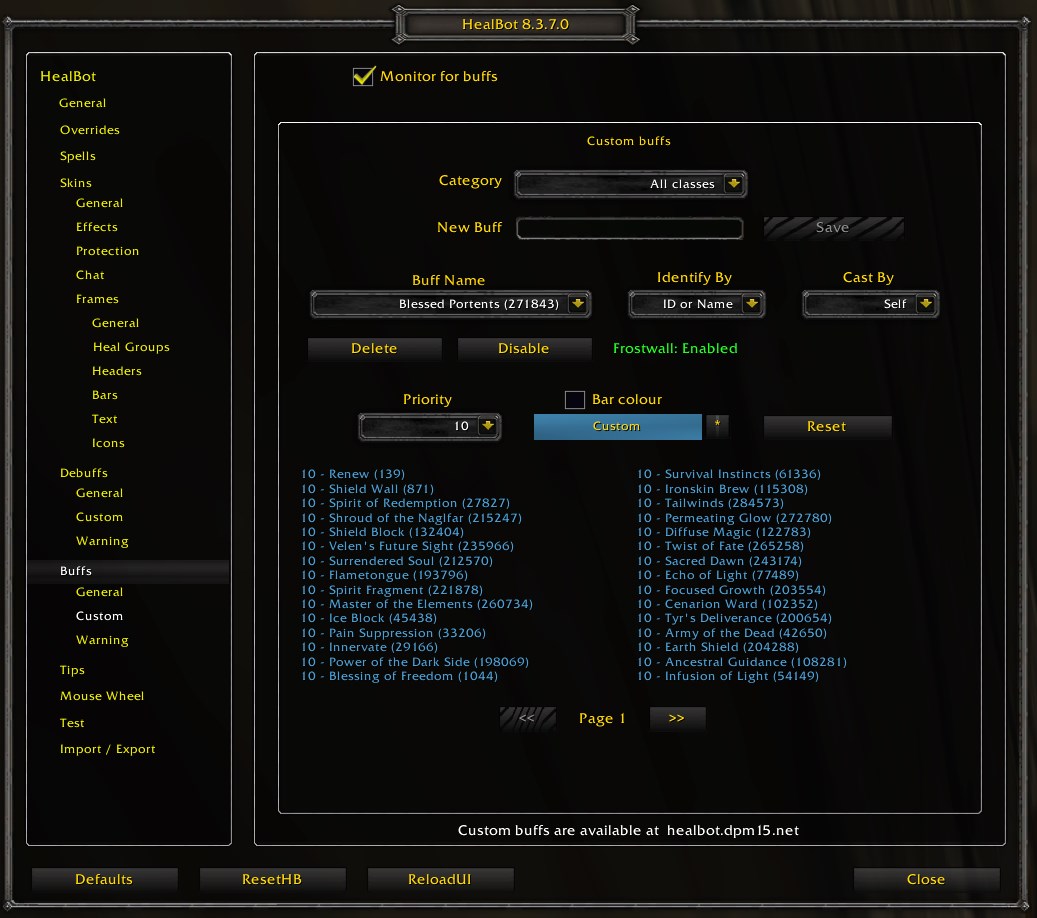
Add New Buff
New buffs can be added by:
- Typing in the spell id or name in the top section and then clicking save to add the buff.
- Using one of the dropdowns that contain all buffs seen in the current session, excluding buffs already configured on the Buff Custom tab. Select the buff in the dropdown and click save to add the buff.
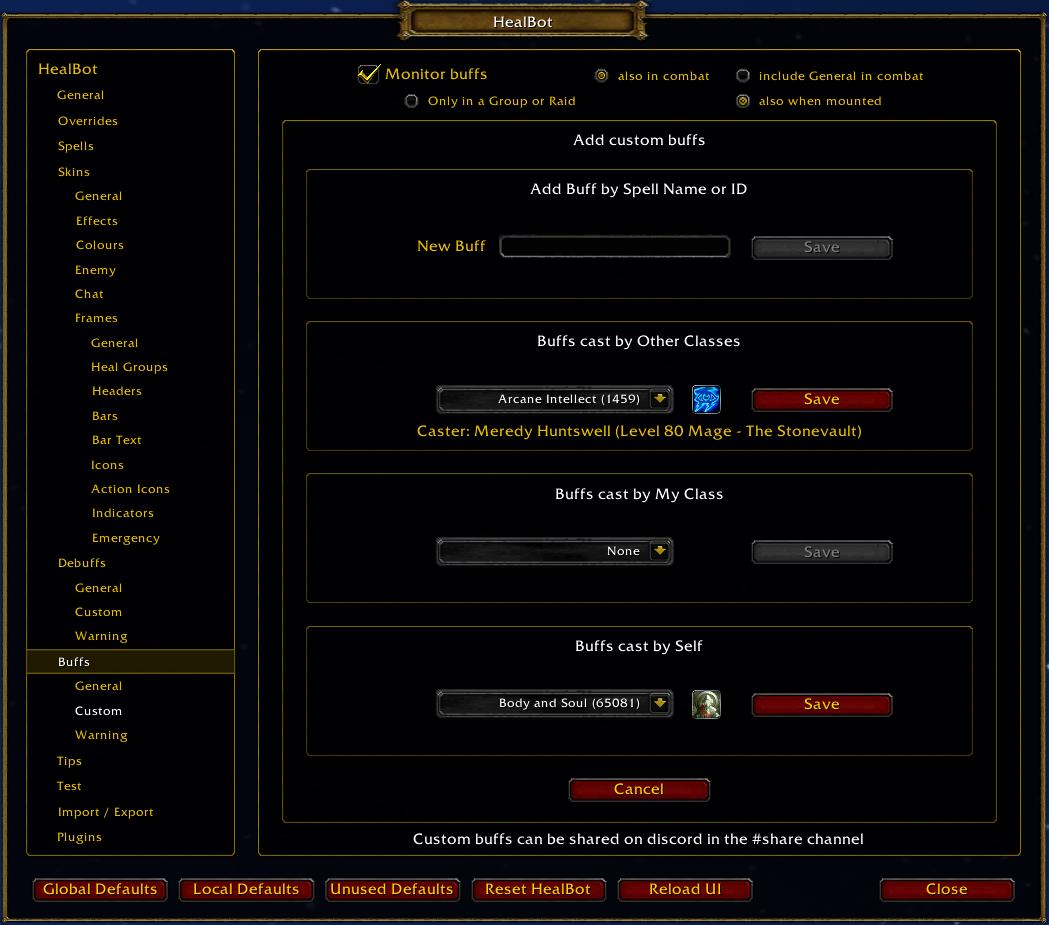
options/buffs/custom.txt · Last modified: by 127.0.0.1